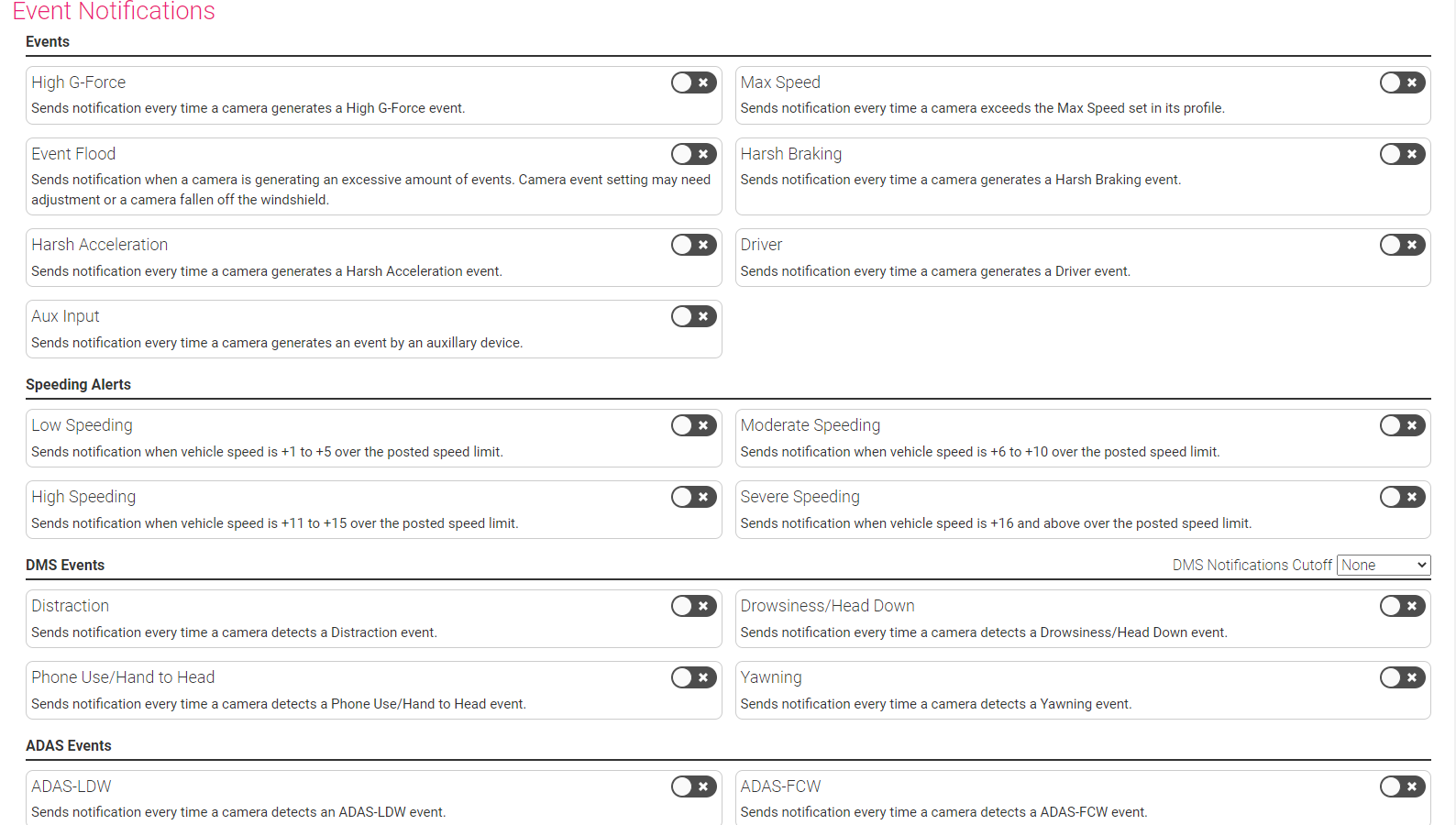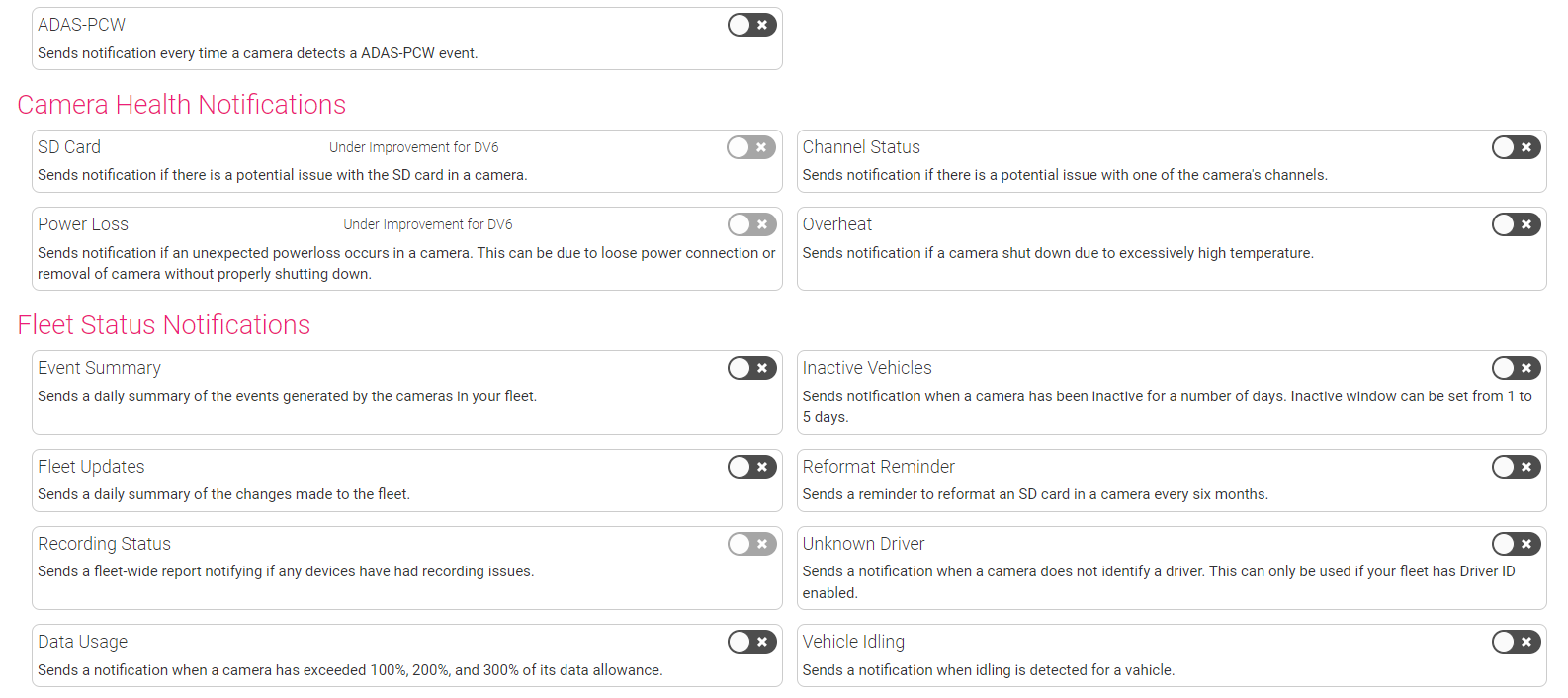How do I change my user settings?
This will guide you on changing the user Settings Menu.
Locating your user settings page on Rosco Live
Follow the steps below to locate your user settings.
Step 1 - On your company Home page, locate and click on the user icon in the top right of your screen.

Step 2 - After clicking on your user icon, click the Settings option to go to the user settings page.

This Page has two tabs displayed at the top of this page: Settings / Password
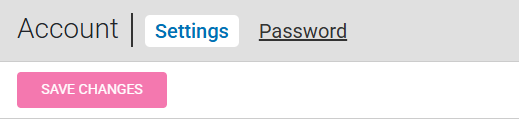
Settings
The Settings page is where personal settings and notifications are found. There are three sections on this page.
The notifications are split into three sections:
-
Event Notifications - These are notifications that will alert you to particular events when they occur in your fleet.
-
Camera Health Notifications - These are notification that will alert you of any potential functionality issues with a camera.
-
Fleet Status Notifications - These notifications inform you of any changes or of something that may require your attention within your fleet.
Profile
Profile section contains personal contact info such as first name and last name. User time zone and speed unit type are also configurable here. These settings affect how a user sees event information.

Notifications
This section is where you can come to subscribe to all of the alerts and notifications on Rosco Live.
Click save after changing your personalized settings.